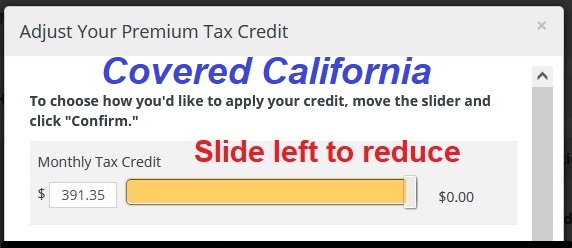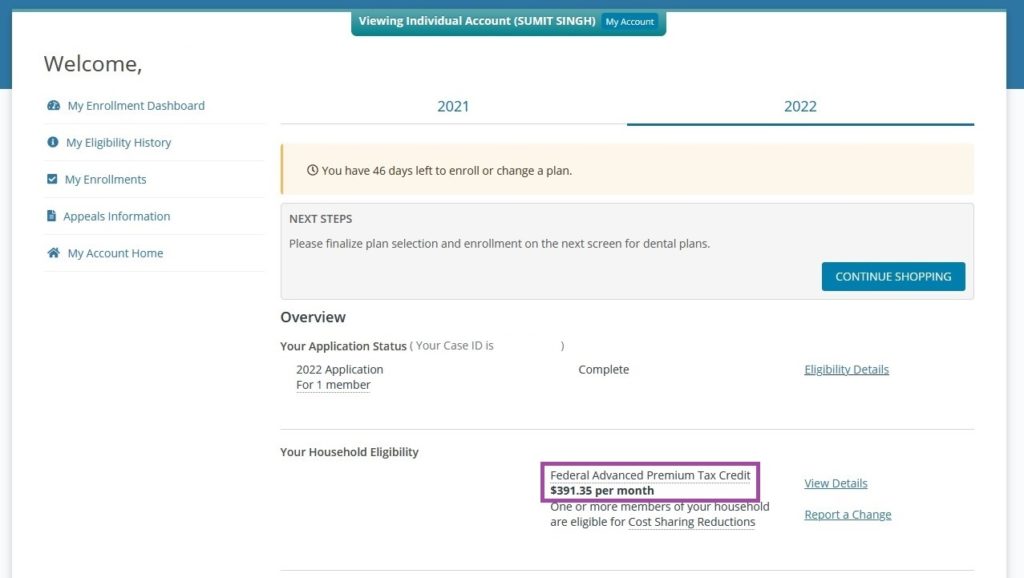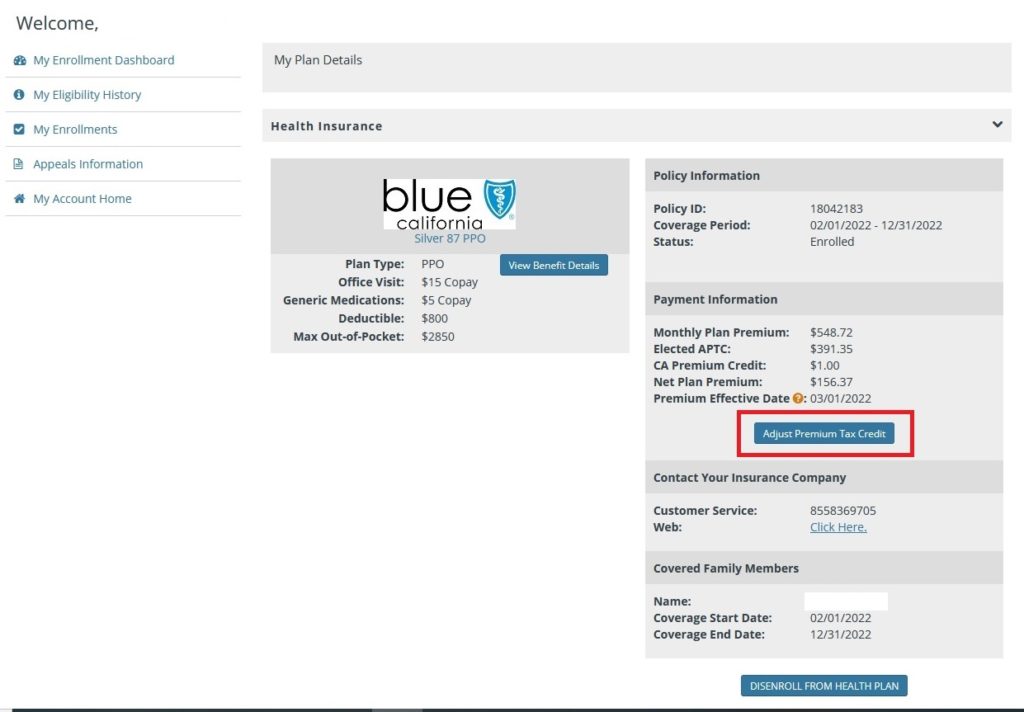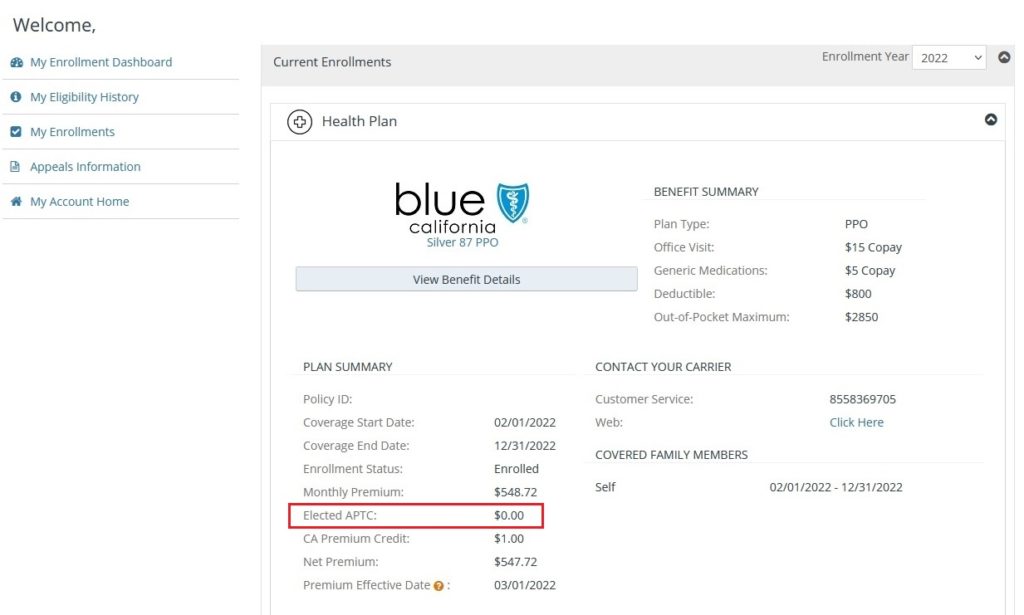There are two ways to adjust and lower how much subsidy Covered California applies to your health insurance enrollment to reduce the monthly premium. The first method is to increase your income. A higher income will reduce your calculated monthly subsidy applied to the health insurance. The second method is to dig in to your Covered California account and find the subsidy slider and dial back the subsidy.
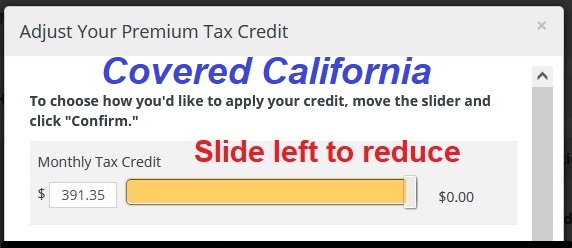
Lowering Your Monthly Covered California Subsidy
By default, all of the calculated monthly Advance Premium Tax Credit (APTC) subsidy is applied to your health insurance enrollment to lower your monthly health insurance premium. There are situations when you may not want all of the subsidy applied. For example, if you are unsure if you will be able to take one of your current tax dependents on your federal income tax return or there is a possibility of a large capital gain from the sale of an asset.
The APTC subsidy is reconciled when you do your federal income taxes. If your final income is higher or your tax household is smaller, you may have to repay some or all of the subsidy you received during the previous tax year. In order to reduce what you may have to repay you can increase your income or adjust the monthly APTC. Because adjusting you income can be fraught with problems and complication of its own, dialing back the subsidies may be an easier solution.
Navigating To The APTC Slider
However, Covered California does not make it easy to navigate to the APTC adjustment screens. You are first offered the chance to adjust the APTC subsidy from 100 percent to a lower percentage when you first enroll in a Covered California health plan. After the enrollment has been completed you must fish around in your account to find the APTC slider. The APTC slider allows you to reduce or dial back how much of the monthly APTC subsidy you are receiving from 100 percent down to 0.
First, from your Covered California account, scroll down past the Household Summary and you will see a blue hyper link called Enrollment Dashboard and click on it.
2. You will be brought to a page that is an overview of your enrollments with the amount of the APTC you are currently receiving. The Enrollment Dashboard also has additional page links on the left-hand side of the page. Click on My Eligibility History.
3. From the My Eligibility History page, click on View Plan Details links at the bottom of the page.
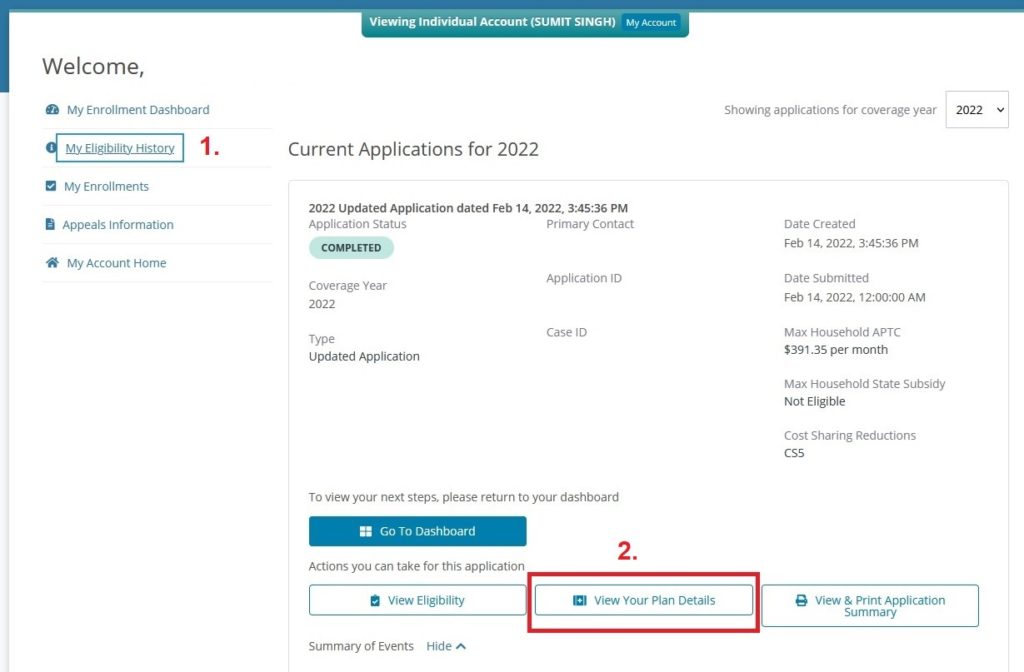
4. On the plan details page, under payment information, there is a button Adjust Premium Tax Credit you can select.
5. You will get a pop-up window about the details of your subsidy and implications for changing the APTC. You may have to have your pop-up blocker turned off in your internet browser for the windows to display. Click Adjust Premium Tax Credit to continue.
6. The second window has the APTC subsidy slider displayed. You can take your mouse, click on the slider control and move it to the left to reduce the monthly subsidy. The dollar amount on the left will decrease. This is the amount being sent to your selected health plan to reduce your monthly premium.
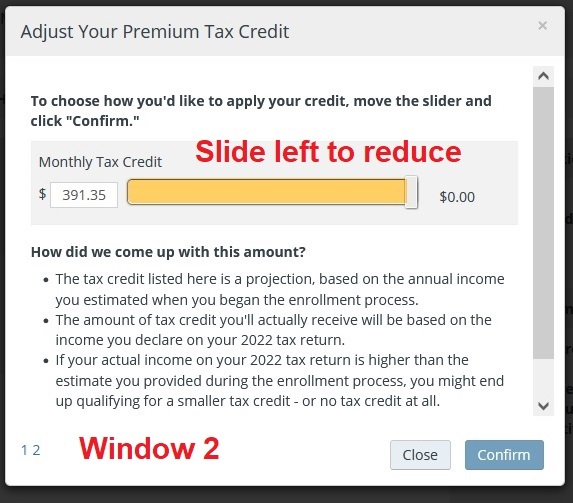
Window 2 offers the APTC Slider. 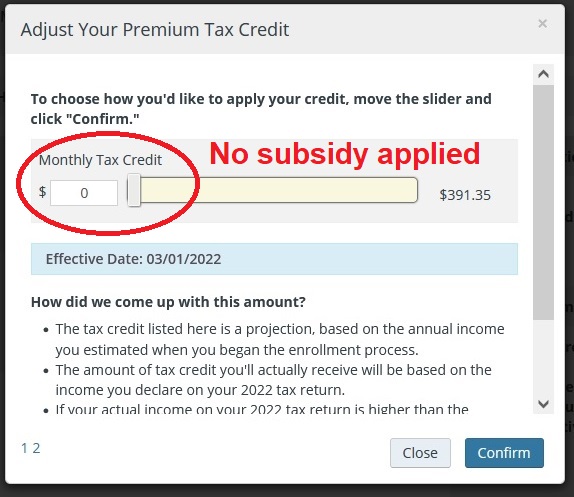
Slide the control to the amount of APTC subsidy you want applied to your Covered California health plan enrollment.
7. Click on the Confirm button to conclude the APTC change.
8. The View Plan Details page will now show the reduce APTC amount.
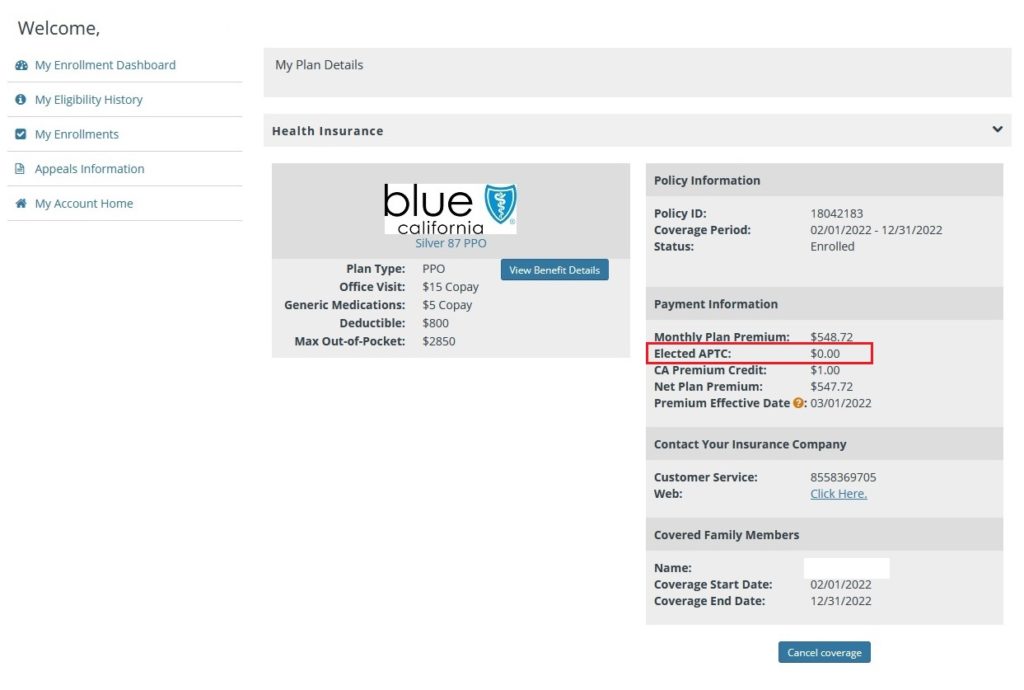
You can visually confirm the final monthly premium be view your My Enrollments page of your Enrollment Dashboard which will show the new subsidy and when the new adjusted premium will become effective.