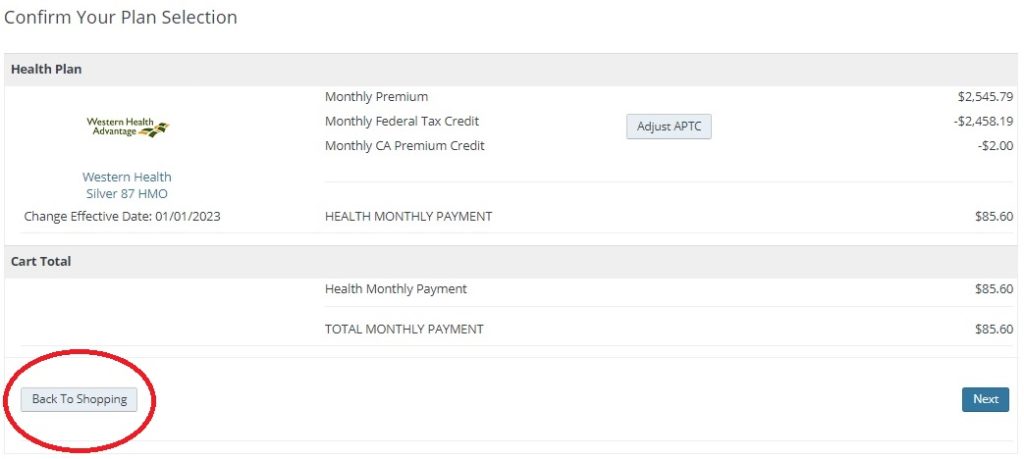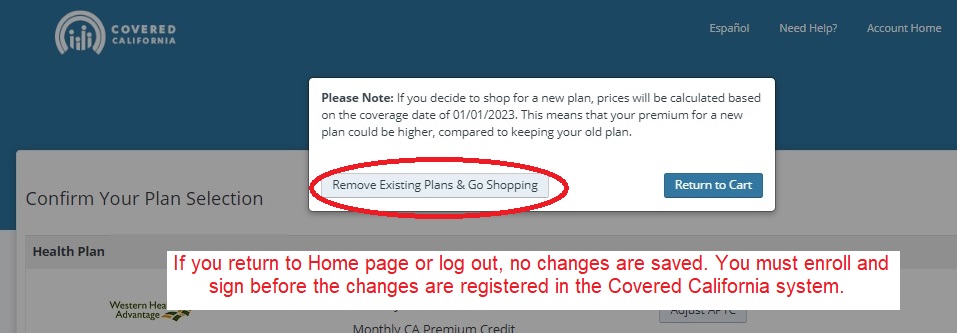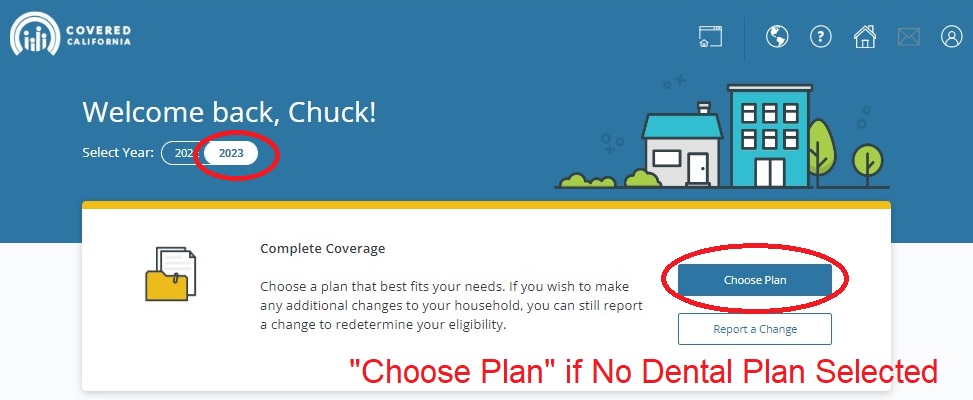Even if Covered California has passively renewed your health plan for 2023, you can still make changes to your income or change your health plan. While you can change your income anytime, you only have until the end of January to change your health plan for 2023.
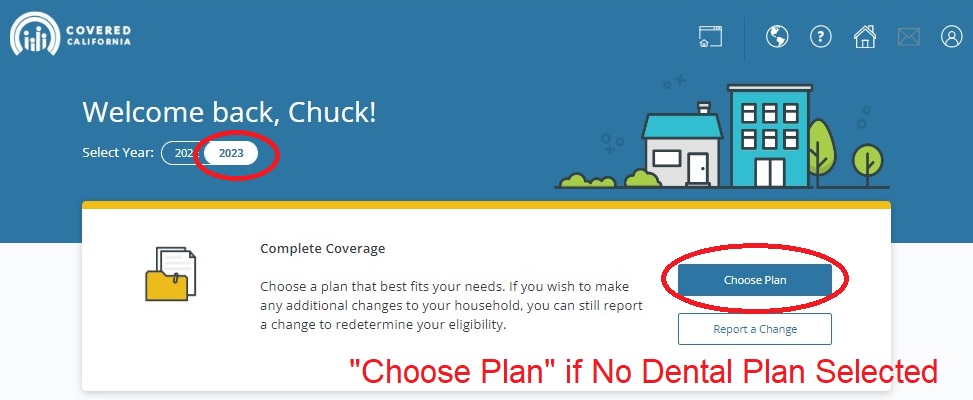
Covered California Income Change
When you visit your Covered California account home page the Choose Plan button will always be active even if you are enrolled in a health plan. If you have not selected a dental plan, but have a health plan, Choose Plan button will be active.
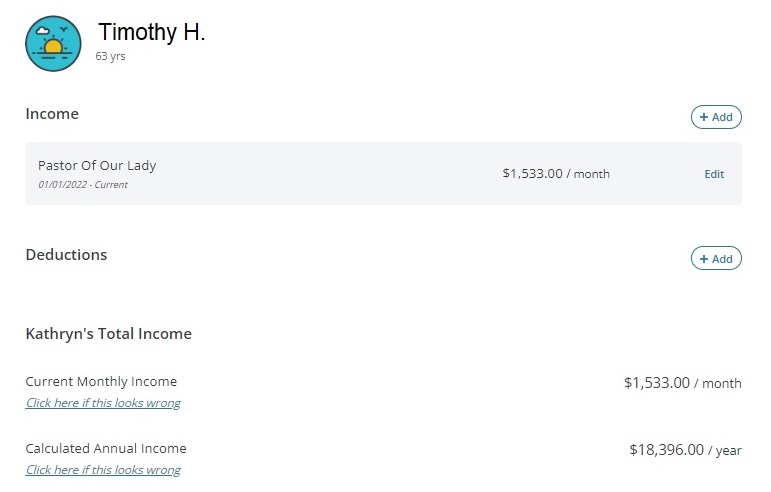
To update your income select Report a Change button. Navigate to the income section of the application. Here you can add an income entry or change an existing entry. To change an existing entry, select the Edit button.
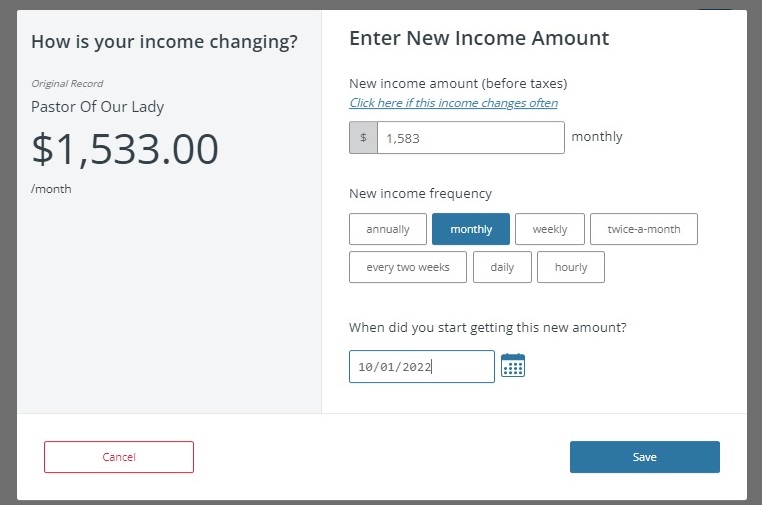
A popup window will appear where you can enter the new income amount for the entry. Even if the income changed in 2022, the changes will be directed to your 2023 subsidy calculation. Some people will just use the date entry of 01/01/2023 as the date of the new amount.
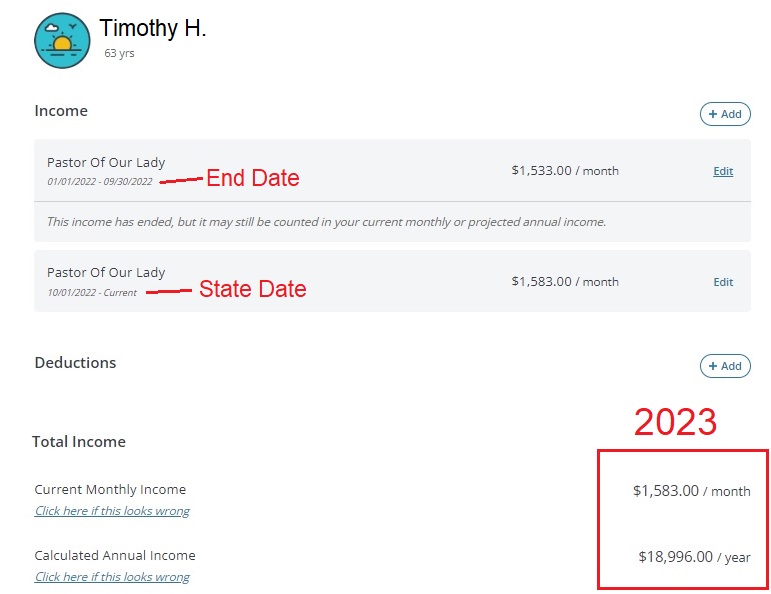
When you review the income section after changing the income, you will notice 2 entries for the same employer or revenue stream. If you look at the dates, the first entry will have an end date the day before the start of the new income amount. The second entry will show the start date you entered and no end date. Carefully review the monthly and annual income to make sure it matches your estimate. Covered California screens for Medi-Cal based on the monthly income amount. If the monthly income is $0 or less than you calculated, there is potentially a problem with start and end dates of the income entries.
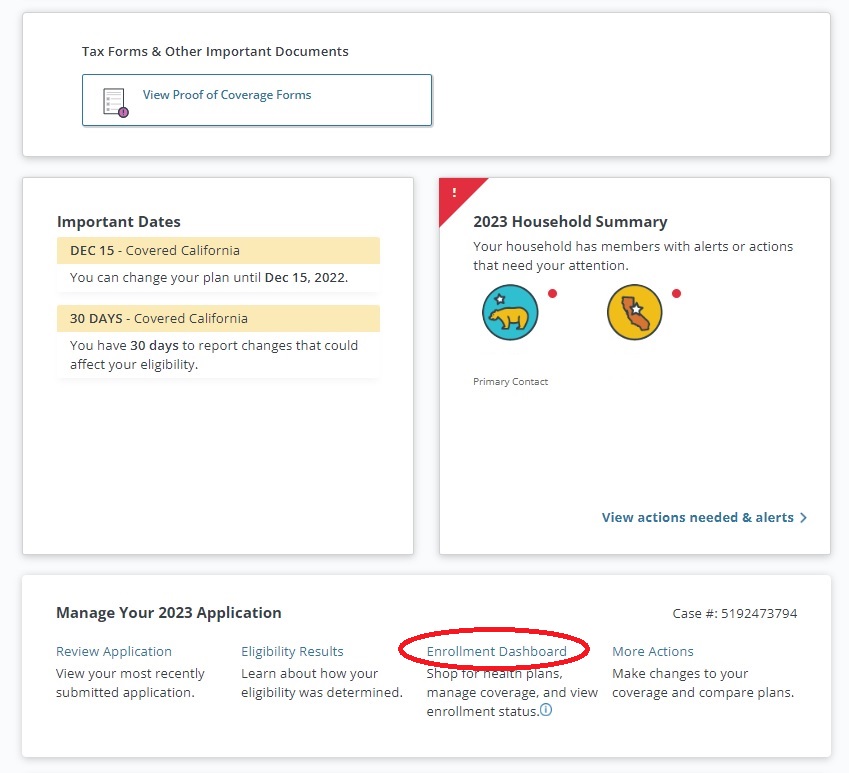
Covered California Health Plan Review and Change
From your home account page, you can click on Choose Plan or scroll down the page and click on Enrollment Dashboard to review your current plan. At the Enrollment Dashboard, click My Enrollments to bring up the latest health plan enrollment details set to be effective January 1, 2023. If you want to change your plan, DO NOT CLICK ON THE CANCEL COVERAGE BUTTON.
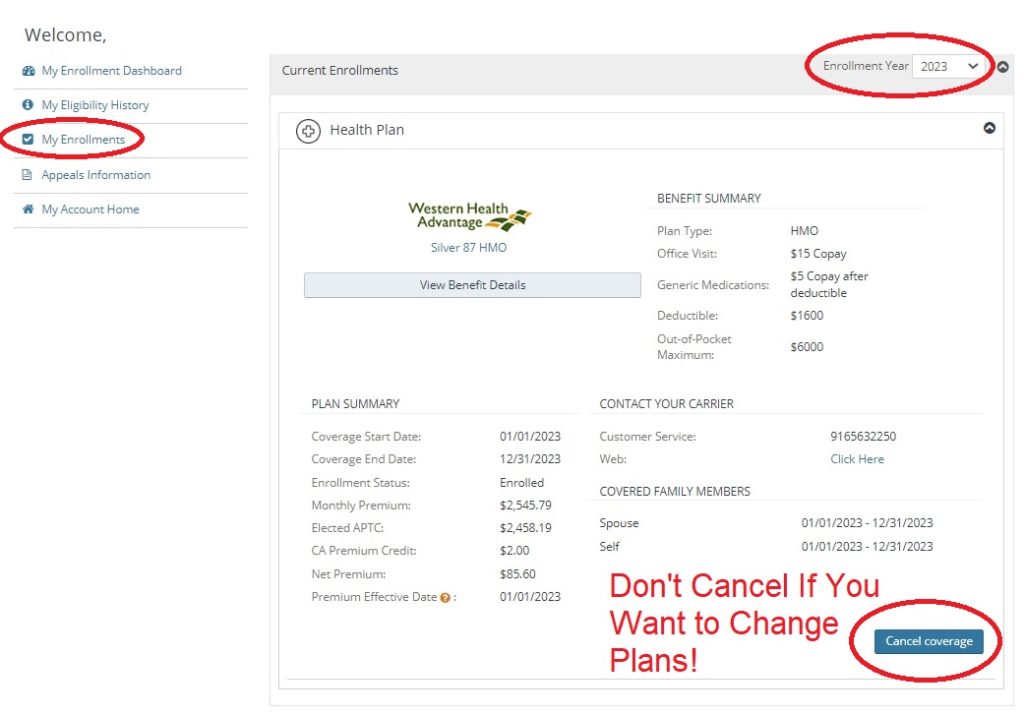
If you want to change your plan or just review your options, click on My Enrollment Dashboard. Click on the Continue Shopping button. The system defaults to Shop for Dental Plans if one is not selected. Highlight the Shop for Health Plans for 2023. You can then select the Change Plan button
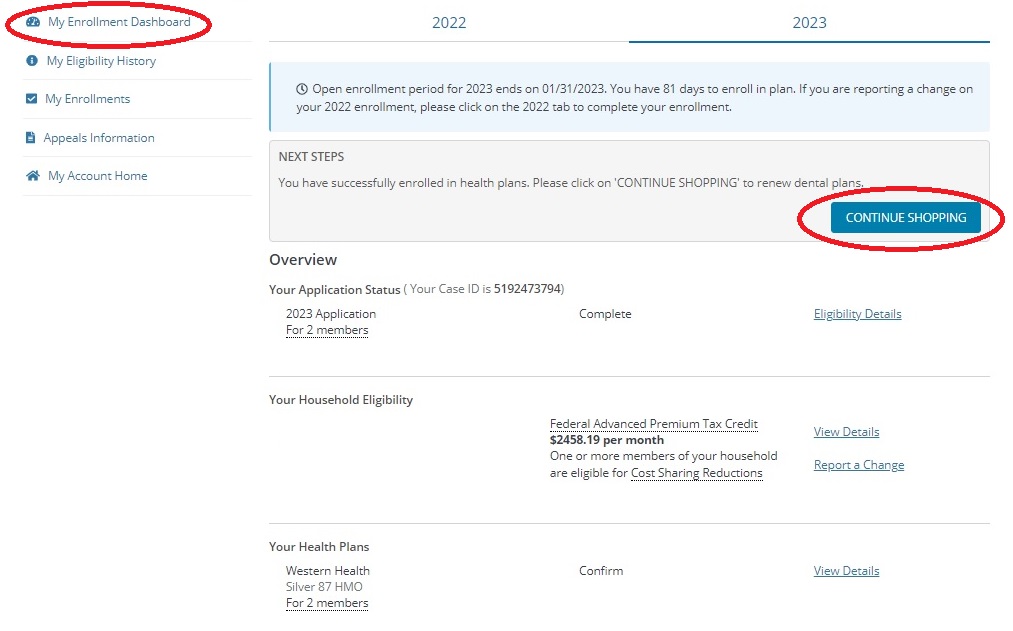
Change Plan Button
A popup window will appear and ask if you want to shop for all family members in one plan or just for one family member. If you select just one family member, when you review the plan options the health insurance rate and applied subsidy will be just for that family member based on their age and the second lowest cost Silver plan offered to them.
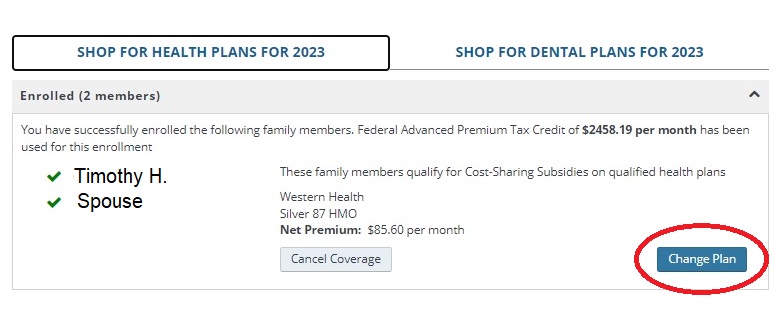
When you continue to review the plan options, the next screen is a confirmation of your existing health plan. Click on Back to Shopping. Another popup window will show and is sort of a warning. However, to review the options, click on Remove Existing Plans & Go Shopping. You will then be shown all the plans for the entire household or selected individual with the applicable subsidy applied.
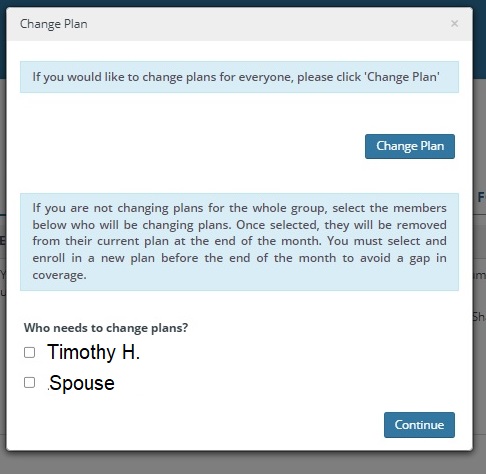
If you exit out of the Shop and Compare section or log out of the program, nothing changes and your existing plan remains. The only way to enroll in a new plan is to select it, add it to the cart, and then go through the entire enrollment and confirmation process. You are safe to shop without inadvertently removing your existing plan or selecting a plan you don’t want. Until you make an active selection and enroll in a new plan, your existing plan does not get cancelled.