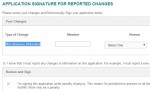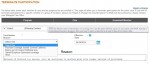Perhaps one of the least intuitive parts of the Covered California enrollment website occurs when you want to change your health plan. Many individuals and families are finding that their current doctors are not supported by their chosen health plan and need to switch. Because Covered California administers the Advance Premium Tax Credit it is important to follow their procedures so your established premium assistance will follow you to the new health plan.
2015 Automatic renewal and Changing Plans
A new wrinkle with changing plans during the 2016 open enrollment period has occurred since Covered California is trying to push dental coverage on their members. You can’t change the plan that Covered California has automatically renewed you into until you make a decision on the family dental plan option. Once you have either declined the dental or selected a dental plan, the Change Plan link under the action box will become active. This will allow you to make a change to the health plan for the household. For more detailed instructions and screen shots visit
December 2014 Renewal
If your Covered California account has not automatically renewed your current health plan, then it is pretty easy to switch plans. When renewing the health plan you will be given an option to go shopping for a different plan. You won’t need to terminate the existing plan because that happens automatically on December 31st.
If you’ve been automatically renewed (you’ll know this has happened if you only see a Report a Change button on No Renew button option), then you’ll have to Report a Change. Make sure you are working with the 2015 enrollment if you terminate a health plan. Don’t inadvertently terminate your 2014 health plan.
Covered California has noted on December 8th they were having issues with terminating health plans.
New! Update on Termination Functionality
We understand that you need more support with assisting consumers who need to terminate their existing health care coverage. While we were hoping to have guidance to you last week, we expect to be able to provide that information no later than the end of this week at the latest. Thank you for your continued patience.
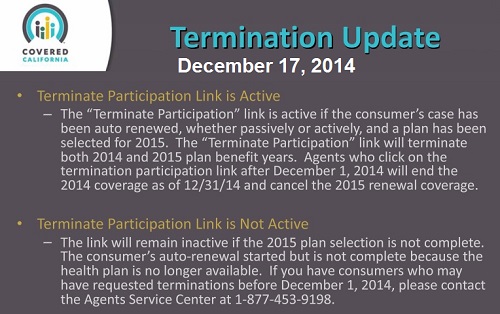
Covered California plan termination update Dec. 17th, 2014.
Terminating Participation to change health plans
Outside of open enrollment there will be few opportunities to switch health plans unless the individual or family has a qualifying event such as moving to a new region. In all cases, if you are making the change through your Covered California account, you’ll need to terminate participation in the current health plan, create a change report and then select a new health plan. Caution: don’t terminate a plan if you are outside of open enrollment and don’t have qualifying event for a Special Enrollment Period! You might lose your health coverage altogether. See: What is a qualifying event for a SEP
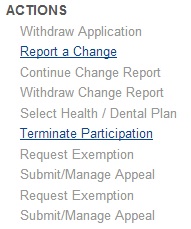
Terminate Participation link must be active before you can begin to change Covered California health plans.
Keeping the advance premium tax credits
It is somewhat unfortunate that Covered California chose “terminate participation” as the title and necessary step to cancel an existing plan. Terminate sounds like you are completely leaving the system and the tax credits, but that is really done through the “Withdraw Application” process. If you want to cancel your current health plan and enroll in a new plan with the tax credits you have to terminate your participation.
Can you even terminate participation?
The “Terminate Participation” link is in the lower right hand corner of the opening account page. If the link is gray, not blue and underlined, you can’t terminate participation. This might be a result of having Covered California determine you are Medi-Cal eligible, in which case there is no plan to select. Covered California only handles Medi-Cal eligibility, the actual managed care HMO Medi-Cal plans are administered by the county where you reside.
Choose Health Plan button may be dead
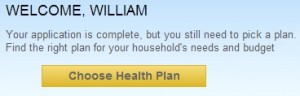
Choose a Health Plan button may not always work.
In addition, the “Choose Health Plan” button and link may be active but clicking it results in a system error or displays a page of your current plan with no option to cancel. Choosing a new health plan can only be accomplished when you have successfully terminated participation in you existing health plan. You may also want to terminate the current plan if you are moving to a new region in California or you’ve gained access to an employer sponsored group plan.
Reasons for termination
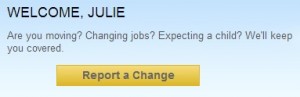
Report a Change, a step to changing health plans through Covered California.
When you click on the Terminate Participation link you are brought to a page showing your current participation. The page should list all the members of the household that are part of the health plan. Select a reason for termination. Use the “Other” selection for issues such as dissatisfaction with current health plan, transitioning to Medicare or you’re getting married and will be joining your spouse’s health plan.
Termination date is crucial
The termination date is crucial. You want the date of the termination to coincide with the effective date of the new health plan. If you select a date too early, you may be without coverage for several weeks. Remember: the last day to enroll in a new plan is the 15th of the month for an effective date of the 1st of the following month. So you want to terminate your old plan on the last day of the month right as your new plan becomes effective on the 1st of the next month.
Report a change
A quirk with Covered California, that may be fixed in the near future, is that after you terminate your current plan, you have to “Report a Change” before it will let you select a new plan. I continually received a “System Error” message when I went to enroll my client in a new plan before I went through the Report a Change procedure. This is a perfunctory step where you haven’t changed any of your information, but it flips the switch to allow you to select a new plan.
Finally, choosing new health plan
After you have attested to the change and submitted it, you can now click on Choose a Health Plan and go through the process of the enrollment. Again, if your selection of a new plan is before the 15th of the month, the plan will become effective the 1st of the month. Because the process of changing health plans has been fraught with system problems and confusion, capture screen shots of your steps as proof that you followed the proper procedure. When the website displays important information like the termination date, hit Print Screen (PrtSc key), open either MS Paint or document program and paste. Save the file as either a gif or jpg file on your hard drive.